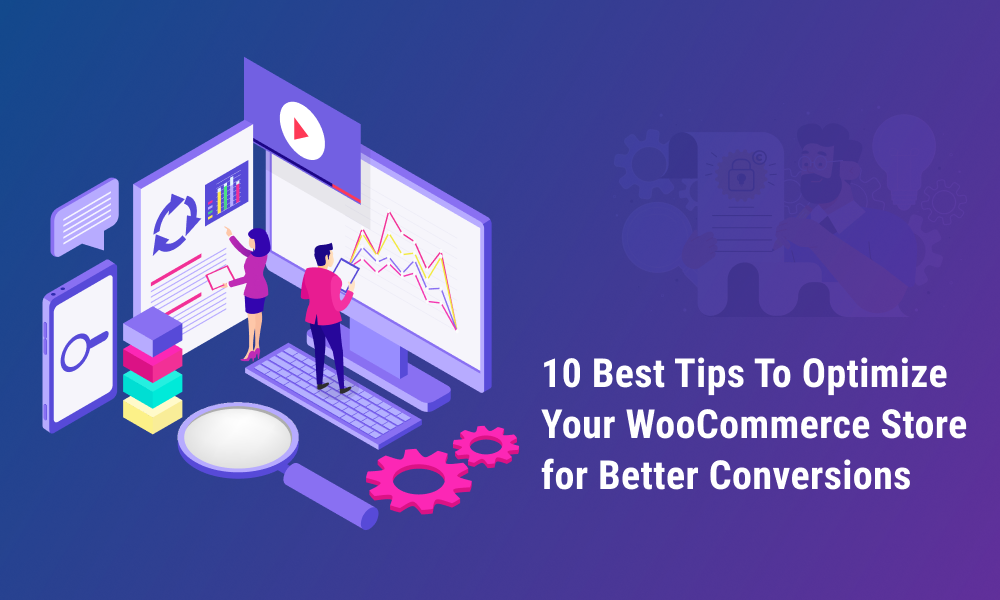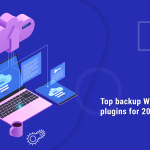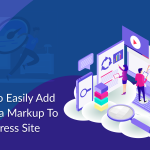In today’s busy and highly-competitive eCommerce market, nobody has the time to sit around and wait for a poorly maintained website to load.
Even a slight delay can be enough for potential customers to click away in search of a better alternative. With this in mind, it’s vital that your WooCommerce store is fast, responsive, and fully optimized for easy navigation.
In this article, we’re going to explore how to optimize your WooCommerce store. These help to maximize your chances of conversion and turbocharge your store for quick and reliable performance.
These easy-to-implement tips range from choosing the right theme to streamlining your plugins and cleaning up your WooCommerce database.
Table of Contents
How Does Website Speed Affect Conversions?
But first, let’s look a little deeper into why speed matters when it comes to your WooCommerce store. We’ll learn how to measure your site’s current performance as every second is important for keeping visitors’ attention at your WooCommerce store.

Slow loading times increase your bounce rate, with each additional second bumping your bounce rate percentage up. Bounce rates are important because they indicate the percentage of visits in which users viewed only a single page before clicking away.
If bounce rates are high, search engines will lower your rankings. They are a strong indication that your website performance is poor or your content is not useful.
This matters because a low search engine ranking means that fewer visitors will find their way to your store in the future.
Ideally, you want to keep your WooCommerce store loading times no longer than around the two-second mark—that’s where bounce rates begin to increase exponentially. Research has found that one out of every four visitors abandons a website that takes more than four seconds to load.
What’s worse is that if potential customers have a disappointing experience with your store, they are unlikely to ever return again.
Website speed becomes even more important on important eCommerce holidays like Black Friday and Cyber Monday. With competition at its highest and a whole range of tempting offers to choose from, customers are even less likely to stick around on clunky and inefficient websites in this crucial period.
Always make sure that your WooCommerce store is fully optimized before the holidays to maximize your conversions and gain an edge over the competition.
How to Measure the Performance of Your WooCommerce Store
So how to check the performance of your WooCommerce store? And how to measure if your adjustments are having the desired effects?
The next step is measuring the performance of your WooCommerce store. When you’re trying to check the performance or measure if any adjustments made are working out, you can turn to website speed tests. An example of such a site is Pingdom.

This free performance testing tool is one of the most popular among WooCommerce store owners. It’s often given praise for its ease of use and simple, graded results.
Pingdom also gives actionable insights on the areas that can be improved for faster speeds, making it easy for you to identify your problem points.
To test things like WordPress Plugins, themes, and other functions, use Query Monitor.

Query Monitor helps to quickly identify problematic plugins, as well as any themes or functions that are not compatible with each other.
It also enables:
- Debugging of database queries
- PHP errors, hooks, and actions
- Block editor blocks
- Enqueued scripts and stylesheets
- HTTP API calls
- And more
Query Monitor is free and saves time that you’d otherwise spend manually uninstalling and updating plugins while trying to search for the culprit.
The kind of technical information that Pingdom and Query Monitor provide is useful as it provides clear and actionable data on how to improve to boost site performance.
However, be careful not to rely on numbers alone—the actual user experience is far more important than your performance score. Always test the usability of your site by visiting it frequently yourself and don’t be afraid to ask for the opinion of other visitors too.
How to Optimize Your WooCommerce Store
We’ve gained some insights on how to measure your store’s performance—now we need to address improving it.
Naturally, there are quick and simple methods you can utilize to improve your conversions. For example, implementing cart abandonment measures that reach out to customers leaving your site early.
While this optimizes your customer’s journey and experience, there are other ways you can optimize your store in general. Let’s check out a few easy and effective tips that you can implement immediately.
Check Your WooCommerce Settings
The most obvious place to start is by ensuring that your WooCommerce settings are properly adjusted to the needs of your store.
A few effective changes you can implement here include:
- Disable pingbacks: Pingbacks are unique, automated comments that are created when you link to another blog post. While linking to other sites can be somewhat beneficial to your SEO, pingbacks are often abused by spammers and only serve to clutter your site with low-quality links and unnecessary queries that slow down your site.
- Limit the blog post’s number on your feed: Keep the blog posts on your feed down to a reasonable number. For example, 10—just like this article. While it might seem a small detail, fewer blogs to load leads to faster loading times. These kinds of small tweaks can add up to the better overall performance.
- Change login page URL: WordPress provides a site login URL by default, which is domain.com/wp-admin/. Bots, spammers, and other shady characters know this, so it’s a good idea to change it to avoid attacks.
Explore your WooCommerce settings and set limits for any unnecessary features that might slow down your loading times. As well as blog posts and pingbacks, you can also consider implementing limitations on your site. For example, how many reviews and images do you choose to display on your pages?
Don’t Go Overboard With Plugins
There are thousands of WordPress plugins to choose from. Many of these are useful, which is why many WooCommerce merchants load up on plugins as the answer to all their store’s problems.
However, not all plugins are created with the same quality and compatibility. Some can cause problems and affect your store’s performance.
The more plugins you install, the more likely you’ll see conflicts arise. More plugins make it difficult to keep an eye on their functionality and whether they need any updates.
Think carefully when choosing plugins for a clear and specific purpose. Research plugins thoroughly beforehand and ensure that the benefits outweigh any potential negatives.
One way to lessen compatibility issues is by utilizing WooCommerce Extensions. These are tailor-made for your eCommerce store and are much more likely to work seamlessly together.
There are many different extensions for virtually every need. This includes:
- Marketing automation
- Shipping
- Inventory
- Analytics
These allow you the freedom to select the areas of added functionality that best fit the needs of your business.

Compress Your Images
High-quality images are vital for any ecommerce site that you should not compromise on. However, images are also your site’s largest element in terms of data. This means they drastically affect your performance if they aren’t properly optimized.
Start by choosing your images carefully, including only those that serve a clear purpose. When you’ve done this, reduce the file size of your chosen images using a tool such as Imagify, Optimole, or Shortpixel. These handy plugins compress your images without sacrificing too much in terms of quality.
WP Rocket is another handy option, especially if your site requires a lot of images. It allows you to introduce lazy loading, meaning that an image will only load when the user scrolls down to it, rather than downloading them all at once upon opening. This will make your initial loading time much shorter, as your site only needs to load the images at the top of the page.

A quick checklist for image optimization includes:
- Choose your images in the correct format (JPEG, PNG, etc)
- Compress your images using suggested plugins
- Make sure your images are responsive to fit mobile devices
- Use lazy loading on images that require scrolling to reach
Choose the Right WooCommerce Theme
There are thousands of different themes to choose from. It’s tough to settle on the one that best represents your personal taste and the character of your store.
Looks can also be deceiving—your chosen theme might look great, but it may come with several negatives. For example, it might come packaged with unnecessary functions and features that dramatically affect the speed and performance of your site.
The key is to choose a theme that looks great and fulfills your particular business needs, yet is lean and fast enough to keep your loading times down.
To help you make your choice, check out the 10 fastest WooCommerce WordPress themes in 2021 as tested by WP Rocket. Start by listing all of the features that you need for your store (multiple languages, one-click checkout, quick view functionality, etc.) and choose a fast theme that best meets your requirements.

These fast themes are flexible in terms of design, so you should have no problem customizing them to an aesthetic of your choosing.
If you can settle on a fast, reliable, and suitable theme from the very beginning of your eCommerce journey, you’ll avoid many of the most common website performance issues and will drastically cut down on the number of plugins you’ll need to install in the future.
Use a Content Delivery Network (CDN)
We’ve looked at some pretty useful ways to directly optimize your store so far, but none of these things solve the problem of distance. If you’re based in the UK and someone is opening your page in Australia, there’s always going to be some performance lag.
This issue can be solved by delivering from a server that’s closer to the user’s location. That’s why it’s useful to invest in a WordPress CDN.
WordPress CDN is a global network of servers that can cache and deliver resources wherever your customers are located. This includes images and JavaScript for faster loading times.
A CDN automatically determines the closest server to the user’s location and delivers your site’s content from there. This results in decreased loading times of up to 50%.
It’s generally better to choose a CDN with a wide variety of server locations spread evenly across the world, especially if your store caters to an international audience. StackPath is a fast and popular CDN that has servers across the world, including:
- The United States and Canada
- Australia
- Spain
- France
- England
- Germany
- Poland
- Belgium
- Sweden
- Italy
- The Netherlands
- Singapore
- Hong Kong
- Japan
- South Korea
- The Philippines
- Brazil

Investing in a CDN is essential for global eCommerce businesses. It helps deliver a fast, consistent experience for their customers—no matter where in the world they are located. However, if you have a very localized audience, your optimization efforts would be better directed elsewhere.
Cache Your WooCommerce Store’s Resources
You can temporarily store pages on your site that look the same to all users on the server or user’s device for quicker loading on the next visit. For example, with similar-looking product pages.
This is known as ‘caching’ and is one of the easiest and most effective ways to speed up your WooCommerce store.
Caching essentially reduces the amount of work that WordPress has to do every time someone browses certain static pages on your site. In fact, frequently visited pages with no dynamic content can be loaded almost instantaneously when they have been effectively cached, drastically improving the browsing experience for the user.
You should try to use caching as much as possible on your WooCommerce store. It helps with load speeds and reduces the strain on your web server. Some hosting providers and CDNs provide caching capabilities, which automatically implement bytecode cache, object cache, and page cache at the server level.
However, if your hosting provider doesn’t handle caching, you’ll need to find third-party solutions in the form of plugins. Cache Enabler is an excellent free option for those on a budget, providing reliable and fast caching for a full range of image formats and with easy-to-use settings. For more advanced options, WP Rocket is again a premium service, but it does come with a price.
Optimize For Mobile Users
With more than half of all internet traffic now shopping from mobile devices, it’s surprising to find (and annoying for consumers) that many eCommerce retailers have still not optimized their websites for mobile users.
Check that your store is mobile-friendly by entering your URL into Google’s mobile-friendly test tool. This enables you to see your site as a mobile user would and will list any inconsistencies or issues that you might have. This is the ideal place to start when optimizing your store for mobile devices, in addition to exploring your store with your own mobile device.

A few tips to streamline your store for mobile users include:
- Choosing the right theme: Not only should your theme be fast, lean, and look great, but it should be responsive for mobile devices too. Take this into consideration when choosing your theme.
- Keep pages simple: Endless scrolling to find a product isn’t fun, so keep your pages as simple as possible. You can include an easy search function to help customers quickly find what they need.
- Make checkout an easy process: Checkout on mobile devices can be difficult if there are too many fields to enter, so eliminate steps where possible. Consider adding WooCommerce extensions such as WooCommerce Social Login and One Page Checkout to simplify the process.
Regularly Update Your Store and Plugins
Both WooCommerce and WordPress receive regular updates that improve speed and security, as well as all kinds of useful features. Keep an eye out for these updates and make sure that you install them when they become available. This is an easy and effective way to improve the performance of your site.
Your theme, extensions, and plugins will also receive updates from time to time, so keep on top of these too. If you find that one of these third-party additions to your store has become obsolete and is no longer supported by its developers, make sure you properly uninstall it and find a suitable replacement.
That being said, we’ve all had experiences with updates that were buggy, slow, or less useful than what came before. With this in mind, it’s useful to check out some reviews on WordPress forums first. This is especially true if you rely heavily on third-party plugins—it only takes one malfunctioning or incompatible element to disrupt your entire site.
Remember to keep a recent backup close at hand—just in case something goes wrong with your updates.
Keep Your Database Clean
Your WooCommerce database is growing all the time. It includes things like order history, user account data, product information, and much more. If you leave your database unchecked, all of this information can quickly begin to affect the performance of your site.
Manually removing certain aspects of your database is time-consuming and risky—you could quite easily delete vital information and cause all kinds of problems for your store. Fortunately, there are some handy database optimization plugins that can do the job for you, keeping your database lean and efficient by safely removing unnecessary clutter.
Check out WP Sweep and WP Optimize for database optimization, these are both great options that deliver results quickly and easily.
WP Sweep is the simpler of the two. It’s a smaller plugin that is focused only on cleaning your database. WP Sweep focuses on old revisions, expired transients, and database tables, as well as disabling non-essential features that can slow down your store’s performance.
WP-Optimize also offers these cleaning services as well as a few other optimization features. These include regular scheduling and more granular control of which items you’d like to remove.
Invest in Quality Hosting
You can optimize everything from your side, but things can still run slowly. With so much of your site’s performance depending on the quality of your server, it’s time to check your hosting provider to make sure that it’s up to scratch.
Shared hosting arrangements, which divide a server’s resources between a number of users, are popular and cost-effective, particularly for eCommerce retailers who are just beginning their journey. This is a reasonable solution if you have relatively low traffic to your growing store and are hosted by a well-known and reliable provider.
However, as your business grows, you’ll need to upgrade your hosting to manage the higher number of visitors to your store. A common step up from shared hosting is via an optimized eCommerce hosting, Virtual Private Server (VPS), which allocates server resources to each individual user according to their needs, rather than sharing a common pool. This gives you more control and customization of your settings and allows you to pay for better plans with faster speeds if needed.
Taking it a step further, dedicated hosting enables you to have exclusive access to your own server. This is a much more expensive option but gives you the best flexibility in terms of choosing your own configuration and enjoying the best possible performance.
High-traffic stores that experience considerable spikes over busy periods should consider dedicated hosting, but most other businesses should manage well with a high-quality VPS arrangement. Whichever you choose, make sure you do your research and choose a reputable provider—good hosting is one of the best investments you can make for your WooCommerce store.
Wrap Up
With website conversion rates dropping by an average of 4.42% with each additional second of load time, time is literally money when it comes to the speed of your WooCommerce store.

By taking the time to test, adjust, and optimize your website, you’ll maximize your chances of conversions. Ideally, it should load within two seconds. This way, you’ll make sure that users are getting the shopping experience that they expect.
Not only that, but search engines are much more likely to give you a high ranking if your site is quick, responsive, and has relatively lower bounce rates.
Run through the tips provided in this article to find areas of your store’s performance that you might be able to improve. Remember, good technical scores and percentages aren’t the only goals here—test your results on real-life users as well as the testing tools suggested.
Ultimately, there are all kinds of different things to consider when running a successful eCommerce business. However, by getting the basics right and offering a fast, reliable WooCommerce store, you can move forward with confidence—safe in the knowledge that you are building on firm foundations.